New Announcement Dialog Box
To create a new announcement, click the New button at the top of the Announcements view to open the New Announcement dialog box.
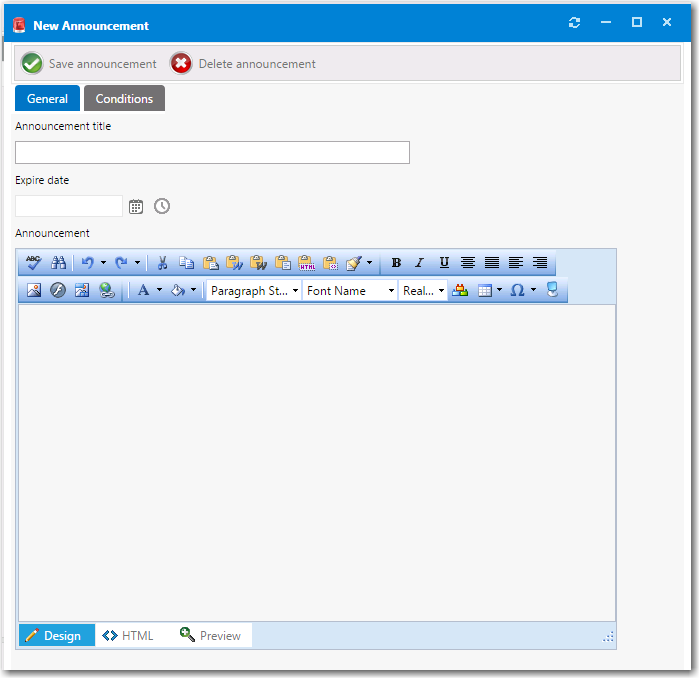
The New Announcement dialog box includes the following properties:
| Property | Description |
|---|---|
| Announcement title | Enter a brief title for this new announcement. |
| Expire date | Enter the date and time after which you no longer want this announcement displayed. If you do not enter an Expire date , the announcement will not expire. |
| Announcement | In this text editor, enter the text of the announcement. Use the toolbar buttons to perform formatting. Click the HTML button at the bottom of the editor to edit the HTML code of the announcement. |
| Save announcement | Click to save the announcement. |
After you add an announcement, the next time the browser window is refreshed, the Announcement title , along with the beginning text of the announcement will be displayed. If a user clicks on the announcement title, a browser window opens displaying the full text of the message.
If more than one announcement is added, the announcements will automatically be rotated in the page header.
Adding Conditions
On the Conditions tab of the New Announcement dialog box, you can add a condition to restrict the announcement to be displayed for only those users who meet the defined condition.
Conditions can be based on user attributes including group and OU membership, AD property value, and deployment system collection membership for both users and computers.
For more information on adding conditions, see Add Condition Dialog Box.